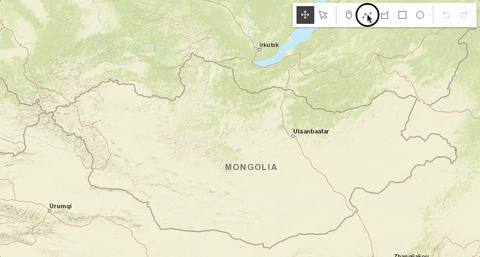Sketch
require(["esri/widgets/Sketch"], function(Sketch) { /* code goes here */ });esri/widgets/SketchSketch widget provides a simple UI for creating and updating graphics on the 2D MapView. This significantly minimizes the code required for working with graphics in the view. It is intended to be used with graphics stored in its layer property.
By default, the Sketch widget provides out-of-the-box tools for creating and updating graphics with point, polyline, polygon, rectangle and circle geometries.
Read more
Pointer and keyboard gestures for creating graphics with different geometries are described in the tables below.
Creating point graphics
| Gesture | Action |
|---|---|
| Left-click | Adds a point graphic at the pointer location. |
| C | Adds a point graphic at the pointer location. |
Creating polyline and polygon graphics
| Gesture | Action |
|---|---|
| Left-click | Adds a vertex at the pointer location. |
| Left-drag | Adds a vertex for each pointer move. |
| F | Adds a vertex to the polyline or polygon graphic. |
| C | Completes the polyline or polygon graphic sketch. |
| Z | Incrementally undo actions recorded in the stack. |
| R | Incrementally redo actions recorded in the stack. |
| Ctrl+Left-click or drag | Forces new vertices to be parallel or perpendicular to the previous vertex. |
| Left-click on the first vertex | Completes the polygon graphic sketch. |
Creating polygon graphics with predefined shapes
The following keyboard shortcuts apply when creating polygon graphics with predefined shapes.
| Gesture | Action |
|---|---|
| Left-click+Drag | Creates a rectangle graphic with dimensions based on the bounding box between initial click and cursor location. Creates a circle graphic with radius based on the distance between initial click and cursor location. |
| Ctrl+Left-click+Drag | Changes the shape from a rectangle to a square or from a circle to an ellipse. |
| Alt+Left-click+Drag | Creates a rectangle graphic with a center at initial click, and dimensions based on the distance between the initial click to the cursor location. Creates a circle graphic with a radius based on the bounding box between the initial click and the cursor location. |
| Ctrl+Alt+Left-click+Drag | Combines the behavior described above. |
Updating graphics
The Sketch widget provides users with the ability to move, rotate, scale or reshape graphics during an update operation. To begin updating, Left-click on a graphic. Use Shift+Left-click to add more graphics to the selection, for bulk updating. Once graphics are selected, the following actions can be performed.
| Gesture | Action | Example |
|---|---|---|
| Left-click a graphic | Select a graphic to move, rotate or scale. | 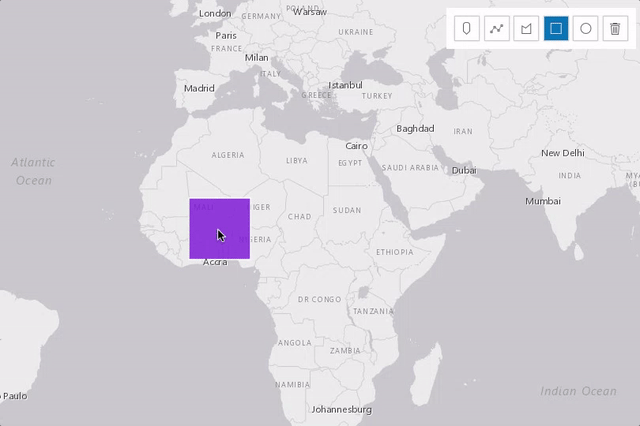 |
| Shift+Left-click graphics | Select multiple graphics to move, rotate or scale. | 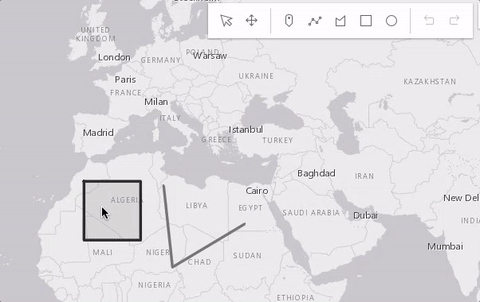 |
| Drag the graphic | Move the graphic. | 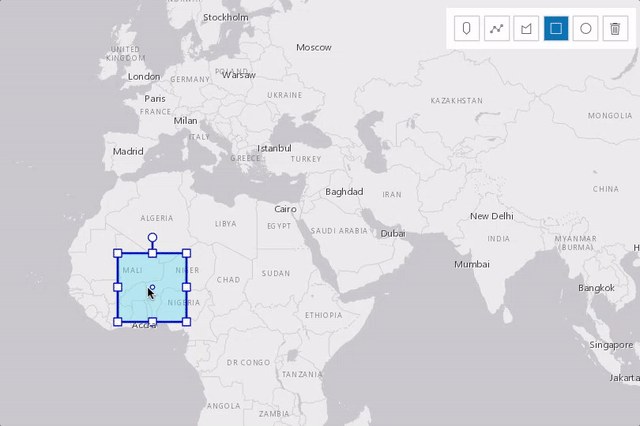 |
Drag the graphic by rotate handle | Rotate the graphic. | 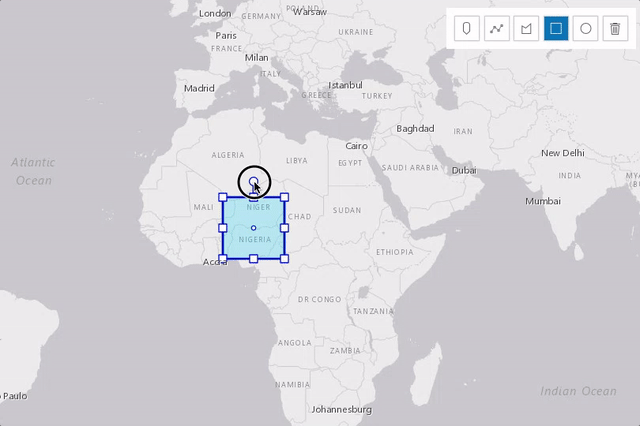 |
Drag the graphic by scale handle | Scale the graphic. | 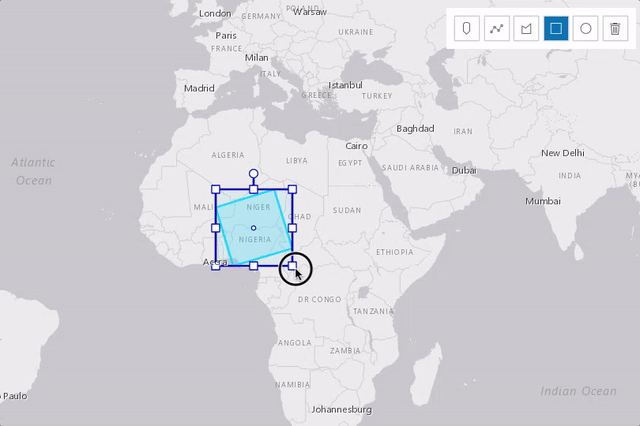 |
| Z | Incrementally undo actions recorded in the stack. | 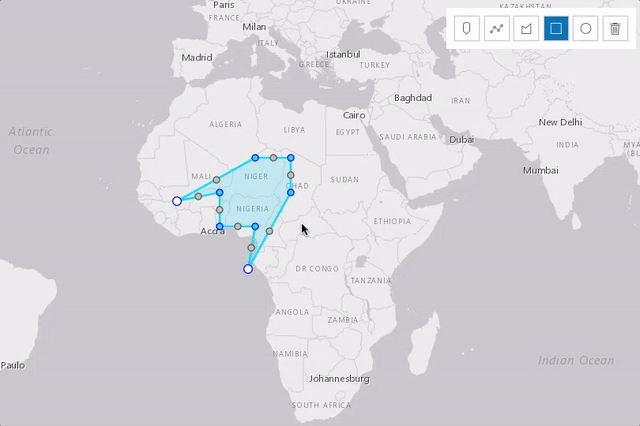 |
| R | Incrementally redo actions recorded in the stack. | 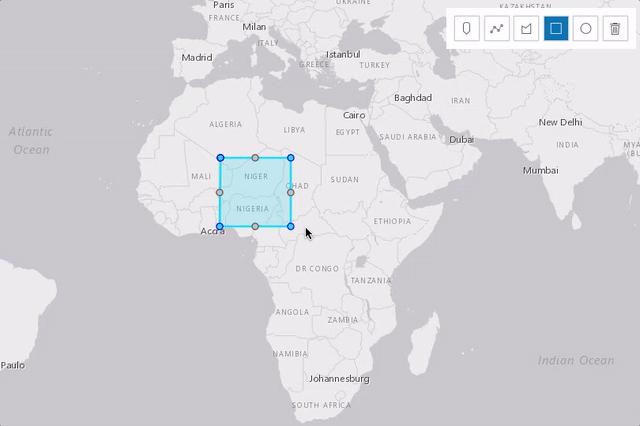 |
| Left-click on view (not the graphic) | Complete the graphic update. | 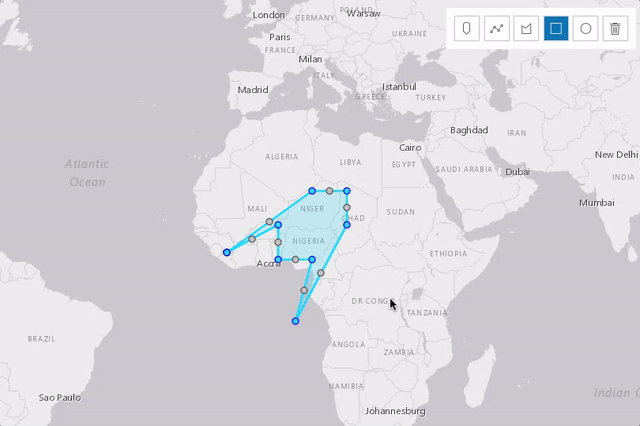 |
The following update operations can be performed on a single graphic.
| Gesture | Action | Example |
|---|---|---|
| Left-click the graphic | Select the graphic to move or reshape. | 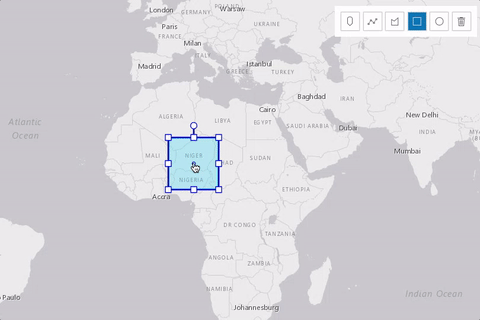 |
| Drag the graphic | Move the graphic. | 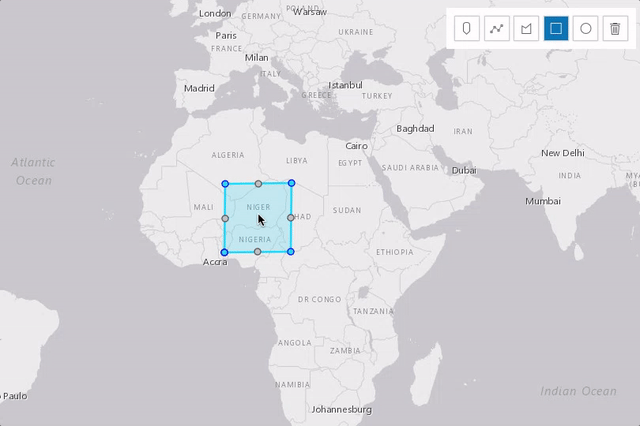 |
| Left-click on a ghost vertex | Add a new vertex. | 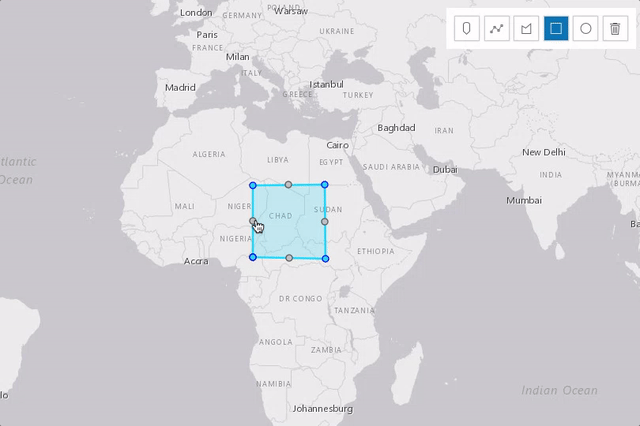 |
| Left-click on a vertex | Select a vertex. | 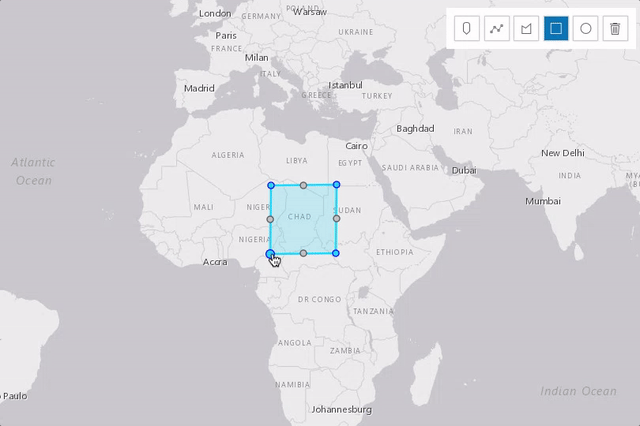 |
| Ctrl+Left-click on vertices | Select or unselect multiple vertices. | 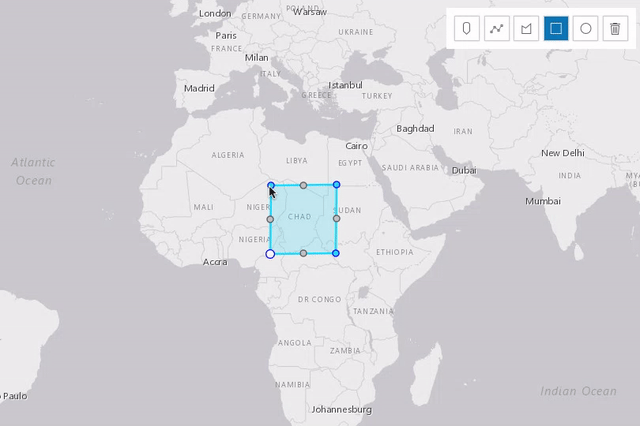 |
| Drag the selected vertex | Move a vertex or vertices. | 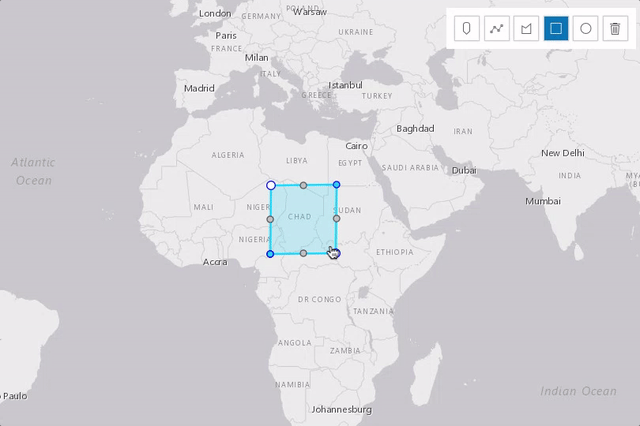 |
| Right-click on a vertex | Delete a vertex. | 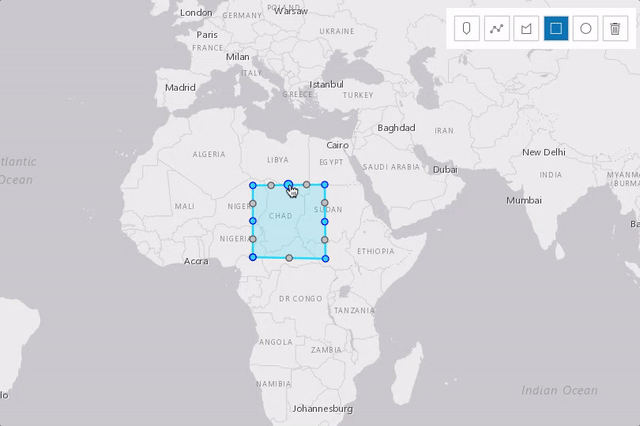 |
Select multiple vertices and press Backspace or Delete button | Delete multiple vertices. | 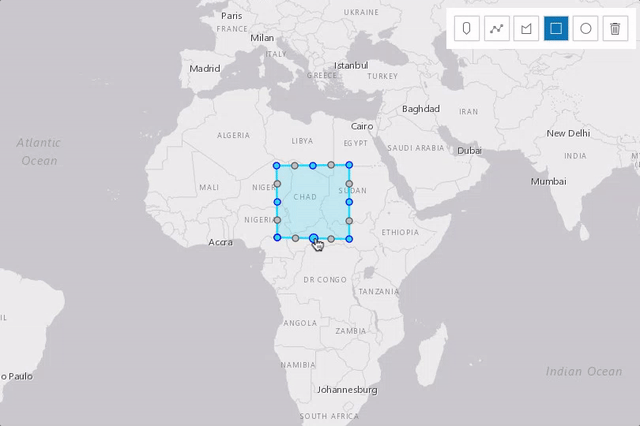 |
- See also:
// Create a new instance of sketch widget and set
// its required parameters
var sketch = new Sketch({
layer: graphicsLayer,
view: view
});
// Listen to sketch widget's create event.
sketch.on("create", function(event) {
// check if the create event's state has changed to complete indicating
// the graphic create operation is completed.
if (event.state === "complete") {
// remove the graphic from the layer. Sketch adds
// the completed graphic to the layer by default.
polygonGraphicsLayer.remove(event.graphic);
// use the graphic.geometry to query features that intersect it
selectFeatures(event.graphic.geometry);
}
});Constructors
- new Sketch(properties)
- Parameter:properties Objectoptional
See the properties for a list of all the properties that may be passed into the constructor.
Example:// typical usage var sketch = new Sketch({ layer: layer, view: view });
Property Overview
| Name | Type | Summary | Class | |
|---|---|---|---|---|
| String | Returns the name of the active tool associated with the Sketch widget instance. more details | more details | Sketch | |
| String|HTMLElement | The ID or node representing the DOM element containing the widget. more details | more details | Widget | |
| Graphic | The graphic that is being created. more details | more details | Sketch | |
| String | The name of the class. more details | more details | Accessor | |
| Boolean | When | more details | Widget | |
| String | The Sketch widget's default CSS icon class. more details | more details | Sketch | |
| String | The unique ID assigned to the widget when the widget is created. more details | more details | Widget | |
| GraphicsLayer | The GraphicsLayer associated with the Sketch widget. more details | more details | Sketch | |
| String | Determines the layout/orientation of the Sketch widget. more details | more details | Sketch | |
| String | The Sketch widget's state. more details | more details | Sketch | |
| Collection<Graphic> | An array of graphics that are being updated by the Sketch widget. more details | more details | Sketch | |
| MapView | A reference to the MapView. more details | more details | Sketch | |
| SketchViewModel | The view model for the Sketch widget. more details | more details | Sketch | |
| String | The Sketch widget's default label. more details | more details | Sketch |
Property Details
- activeToolStringreadonly
Returns the name of the active tool associated with the Sketch widget instance.
Possible Values: point | polyline | polygon | circle | rectangle | move | transform | reshape
The ID or node representing the DOM element containing the widget. This property can only be set once.
- createGraphicGraphicreadonly
The graphic that is being created.
The name of the class. The declared class name is formatted as
esri.folder.className.
When
true, this property indicates whether the widget has been destroyed.
- iconClassStringreadonly
The Sketch widget's default CSS icon class.
The unique ID assigned to the widget when the widget is created. If not set by the developer, it will default to the container ID, or if that is not present then it will be automatically generated.
- layerGraphicsLayer
The GraphicsLayer associated with the Sketch widget. The Sketch widget adds new graphics to this layer or can only update graphics stored in this layer.
- layoutString
Determines the layout/orientation of the Sketch widget.
Possible Values: vertical | horizontal
- Default Value:horizontal
- stateStringreadonly
The Sketch widget's state.
Possible Values: ready | disabled | active
- updateGraphicsCollection<Graphic>readonly
An array of graphics that are being updated by the Sketch widget.
- viewModel
The view model for the Sketch widget. This is a class that contains all the logic (properties and methods) that controls this widget's behavior. See the SketchViewModel class to access all properties and methods on the Sketch widget.
- widgetLabelStringreadonly
The Sketch widget's default label.
Method Overview
| Name | Return Type | Summary | Class | |
|---|---|---|---|---|
Cancels the active operation and fires the create or update event and changes the event's state to | more details | Sketch | ||
| String | A utility method used for building the value for a widget's | more details | Widget | |
Completes the active operation and fires the create or update event and changes the event's state to | more details | Sketch | ||
Create a graphic with a geometry specified in | more details | Sketch | ||
Destroys the widget instance. more details | more details | Widget | ||
Emits an event on the instance. more details | more details | Widget | ||
| Boolean | Indicates whether there is an event listener on the instance that matches the provided event name. more details | more details | Widget | |
| Object | Registers an event handler on the instance. more details | more details | Widget | |
Widget teardown helper. more details | more details | Widget | ||
This method is primarily used by developers when implementing custom widgets. more details | more details | Widget | ||
Incrementally redo actions recorded in the stack. more details | more details | Sketch | ||
| Object | This method is primarily used by developers when implementing custom widgets. more details | more details | Widget | |
Renders widget to the DOM immediately. more details | more details | Widget | ||
Resets the Sketch widget to prepare for another create operation. more details | more details | Sketch | ||
This method is primarily used by developers when implementing custom widgets. more details | more details | Widget | ||
Incrementally undo actions recorded in the stack. more details | more details | Sketch | ||
Initializes an update operation for the specified graphic(s) and fires update event. more details | more details | Sketch |
Method Details
- cancel()
Cancels the active operation and fires the create or update event and changes the event's state to
cancel.
A utility method used for building the value for a widget's
classproperty. This aids in simplifying CSS class setup.Prior to version 4.7, there were various approaches towards setting CSS classes. These were dependent upon variables, such as whether the classes were:
- a single static class,
- multiple static classes, or
- dynamic classes.
This helper method takes all of these approaches into account and simplifies it to use one single pattern to accommodate these multiple approaches.
Parameter:repeatable The class names.
Returns:Type Description String The computed class name. Example:// .tsx syntax showing how to set CSS classes while rendering the widget render() { const dynamicIconClasses = { [CSS.myIcon]: this.showIcon, [CSS.greyIcon]: !this.showIcon }; return ( <div class={classes(CSS.root, CSS.mixin, dynamicIconClasses)} /> ); }
- complete()
Completes the active operation and fires the create or update event and changes the event's state to
complete. If called in midst of create operation,complete()finishes the active create operation and keeps the valid geometry.
- create(tool, createOptions)
Create a graphic with a geometry specified in
tool. When first vertex of the graphic is added, create event will start firing.Note: Creating a circle geometry does not work in all spatial references.
Parameters:tool StringName of the create tool. Specifies the geometry type for the graphic to be created.
Possible Values: point | polyline | polygon | rectangle | circle
createOptions ObjectoptionalOptions for the graphic to be created.
Specification:mode StringoptionalSpecifies how the graphic can be created. The create mode applies only when creating
polygon,polyline,rectangleandcirclegeometries.Possible Values:
Value Description hybrid Vertices are added while the pointer is clicked or dragged. Applies to and is the default for polygonandpolyline.freehand Vertices are added while the pointer is dragged. Applies to polygon,polylinerectangleandcircle. Default forrectangleandcircle.click Vertices are added when the pointer is clicked. Example:// Call create method to create a polygon with freehand mode. sketch.create("polygon", { mode: "freehand" }); // listen to create event, only respond when event's state changes to complete sketch.on("create", function(event) { if (event.state === "complete") { // remove the graphic from the layer associated with the Sketch widget // instead use the polygon that user created to query features that // intersect it. polygonGraphicsLayer.remove(event.graphic); selectFeatures(event.graphic.geometry); } });
- destroy()inherited
Destroys the widget instance.
- emit(type, event)inherited
Emits an event on the instance. This method should only be used when creating subclasses of this class.
Parameters:type StringThe name of the event.
event ObjectoptionalThe event payload.
Indicates whether there is an event listener on the instance that matches the provided event name.
Parameter:type StringThe name of the event.
Returns:Type Description Boolean Returns true if the class supports the input event.
Registers an event handler on the instance. Call this method to hook an event with a listener.
Parameters:type StringThe name of event to listen for.
listener FunctionThe function to call when the event is fired.
Returns:Type Description Object Returns an event handler with a remove()method that can be called to stop listening for the event.Property Type Description remove Function When called, removes the listener from the event. - See also:
Example:view.on("click", function(event){ // event is the event handle returned after the event fires. console.log(event.mapPoint); });
- own(handles)inherited
Widget teardown helper. Any handles added to it will be automatically removed when the widget is destroyed.
Parameter:handles WatchHandle|WatchHandle[]Handles marked for removal once the widget is destroyed.
- postInitialize()inherited
This method is primarily used by developers when implementing custom widgets. Executes after widget is ready for rendering.
- redo()
Incrementally redo actions recorded in the stack. Calling this method will fire the redo event.
This method is primarily used by developers when implementing custom widgets. It must be implemented by subclasses for rendering.
Returns:Type Description Object The rendered virtual node.
- renderNow()inherited
Renders widget to the DOM immediately.
- reset()
Resets the Sketch widget to prepare for another create operation. Reset discards the current sketch, if called in middle of create operation.
- scheduleRender()inherited
This method is primarily used by developers when implementing custom widgets. Schedules widget rendering. This method is useful for changes affecting the UI.
- undo()
Incrementally undo actions recorded in the stack. Calling this method will fire the undo event.
- update(graphics, updateOptions)
Initializes an update operation for the specified graphic(s) and fires update event.
Parameters:Specification:graphics Graphic[]An array of graphics to be updated. Only graphics added to the Sketch widget's layer property can be updated.
updateOptions ObjectoptionalUpdate options for the graphics to be updated.
Specification:tool StringoptionalName of the update tool. Specifies the update operation for the selected graphics.
Possible Values:
Value Description transform The default tool for graphics with polygon and polyline geometries. It allows one or multiple graphics to be scaled, rotated and moved by default. Its default behavior can be changed by setting enableRotation,enableScalingorpreserveAspectRatioproperties when callingupdatemethod or setting them on defaultUpdateOptions property when the Sketch widget initializes. This tool does not apply if selected graphics have only point geometries.reshape It allows the entire graphic or individual vertices of the graphic to be moved. Vertices can be added or removed. This tool can only be used with one graphic and the graphic's geometry has to be polygon or polyline. move The default tool for graphics with point geometries. It should be used for specific cases where you just want to move selected polygonandpolylinegraphics without additional options. Additionally, themovetool does not support toggling to different modes, sincemoveoperation is already built into bothtransformandreshapetools by default.enableRotation BooleanoptionalDefault Value: trueIndicates if the
rotationoperation will be enabled when updating graphics. Only applies iftoolistransform.enableScaling BooleanoptionalDefault Value: trueIndicates if the
scaleoperation will be enabled when updating graphics. Only applies iftoolistransform.preserveAspectRatio BooleanoptionalDefault Value: falseIndicates if the uniform scale operation will be enabled when updating graphics.
enableScalingmust be settruewhen setting this property totrue. Only applies iftoolistransform.toggleToolOnClick BooleanoptionalDefault Value: trueIndicates if the graphic being updated can be toggled between
transformandreshapeupdate options.Examples:// start update operation for the selected graphic // with transform tool. Only allow uniform scaling operation. sketch.update([selectedGraphic], { tool: "transform", enableRotation: false, enableScaling: true, preserveAspectRatio: true, toggleToolOnClick: false });// Listen to sketch's update event to validate graphic's // location while it is being reshaped or moved sketch.on("update", onGraphicUpdate); function onGraphicUpdate(event) { // get the graphic as it is being updated const graphic = event.graphics[0]; // check if the graphic is intersecting school buffers intersects = geometryEngine.intersects(buffers, graphic.geometry); // change the graphic symbol to valid or invalid symbol // depending the graphic location graphic.symbol = (intersects) ? invalidSymbol : validSymbol // check if the update event's the toolEventInfo.type is move-stop or reshape-stop // user finished moving or reshaping the graphic, call complete method. // This changes update event state to complete. const toolType = event.toolEventInfo.type; if (event.toolEventInfo && (toolType === "move-stop" || toolType === "reshape-stop")) { if (!intersects) { sketch.complete(); } } else if ((event.state === "cancel" || event.state === "complete")) { // graphic update has been completed or cancelled // if the graphic is in a bad spot, call sketch's update method again // giving user a chance to correct the location of the graphic if ((!contains) || (intersects)) { sketch.update({ tool: "reshape", graphics: [graphic], toggleToolOnClick: false }); } } }
Type Definitions
- CreateToolEventInfo|
This information is returned as
toolEventInfoparameter for the create event when the graphic is being created. It returns VertexAddEventInfo when the user clicks the view or CursorUpdateEventInfo or when the user moves the cursor.
- CursorUpdateEventInfoObject
This information is returned as
toolEventInfoparameter for the create event when the user moves the cursor on the view while the graphic is being created.- Properties:
- type String
Type is always
cursor-update.coordinates Number[]An array of numbers representing the coordinates of the cursor location.
Example:// listen to create event sketch.on("create", function(event){ // respond to create event while the cursor is being moved on the view. const eventInfo = event.toolEventInfo; if (eventInfo && eventInfo.type === "cursor-update"){ console.log(eventInfo.type, eventInfo.coordinates[0], eventInfo.coordinates[1]); } });
- MoveEventInfoObject
This information is returned as
toolEventInfoparameter for the update event while the user is moving the graphics. It returns additional information associated with the move operation and what stage it is at.- Properties:
- type String
Returns information indicating the stage of the move operation.
Possible Values:
Value Description move-start The type changes to move-startat the start ofmoveoperation.move The type changes to movewhile graphics are being moved.move-stop The type changes to move-stoponce graphics are moved.dx NumberNumber of pixels moved on the x-axis from the last known position.
dy NumberNumber of pixels moved on the y-axis from the last known position.
mover GraphicThe instance of the graphic that is being moved.
Example:// listen to update event sketch.on("update", function(event){ // check if the graphics are done being moved, printout dx, dy parameters to the console. const eventInfo = event.toolEventInfo; if (eventInfo && eventInfo.type.includes("move")){ console.log(eventInfo.type, eventInfo.dx, eventInfo.dy); } });
- ReshapeEventInfoObject
This information is returned as
toolEventInfoparameter for the update event while the user is reshaping the graphics. It returns additional information associated with the reshape operation and what stage it is at.- Property:
- type String
Returns information indicating the stage of the reshape operation.
Possible Values:
Value Description reshape-start The type changes to reshape-startat the start ofreshapeoperation.reshape The type changes to reshapewhile graphics are being reshaped.reshape-stop The type changes to reshape-stoponce graphics are reshaped.
Example:// listen to update event sketch.on("update", function(event){ // check if the graphics are done being reshaped, printout updated graphic's geometry and reshape stage. const eventInfo = event.toolEventInfo; if (eventInfo && eventInfo.type.includes("reshape")) { console.log(eventInfo.type, event.graphics[0].geometry); } });
- RotateEventInfoObject
This information is returned as
toolEventInfoparameter for the update event while the user is rotating the graphics. It returns additional information associated with the rotate operation and what stage it is at.- Properties:
- type String
Returns information indicating the stage of the rotate operation.
Possible Values:
Value Description rotate-start The type changes to rotate-startat the start ofrotateoperation.rotate The type changes to rotatewhile graphics are being rotated.rotate-stop The type changes to rotate-stoponce graphics are rotated.angle NumberAngle of rotation in degrees.
Example:// listen to update event sketch.on("update", function(event){ if (evt.tool === "transform") { if (event.toolEventInfo) { const info = evt.toolEventInfo, type = info.type; // rotate events only if (type.includes("rotate")) { // check if the rotation angle exceeded 45 if (info.angle > 45) { // complete the graphic update operation sketch.complete(); } } } } });
- ScaleEventInfoObject
This information is returned as
toolEventInfoparameter for the update event while the user is scaling or resizing the graphics. It returns additional information associated with the scale operation and what stage it is at.- Properties:
- type String
Returns information indicating the stage of the scale operation.
Possible Values:
Value Description scale-start The type changes to scale-startat the start of scale or resize operation.scale The type changes to scalewhile graphics are being scaled or resized.scale-stop The type changes to scale-stoponce graphics are scaled or resized.xScale NumberThe x scale factor used to enlarge or shrink the geometry.
yScale NumberThe y scale factor used to enlarge or shrink the geometry.
- UpdateToolEventInfo|||||
This information is returned as
toolEventInfoparameter for the update event when the user is updating graphics.
- VertexAddEventInfoObject
This information is returned as
toolEventInfoparameter for the create or update event when the user adds vertices to the graphic being created or updated.- Properties:
- type String
Type is always
vertex-add.added Graphic[]An array of graphics with point geometries representing the vertices that were added.
Example:// listen to create event sketch.on("create", function(event){ // check if vertices are being added to the graphic that is being updated. if (event.toolEventInfo && event.toolEventInfo.type === "vertex-add"){ const addedPoint = event.toolEventInfo.added[0].geometry; console.log(event.toolEventInfo.type, addedPoint.x, addedPoint.y); } });
- VertexRemoveEventInfoObject
This information is returned as
toolEventInfoparameter for the update event when the user is removing vertices from the graphic.- Properties:
- type String
Type is always
vertex-remove.removed Graphic[]An array of graphics with point geometries representing the vertices that were removed.
Example:// listen to update event sketch.on("update", function(event){ // check if vertices are being added to the graphic that is being updated. const eventInfo = event.toolEventInfo; if (eventInfo && eventInfo.type === "vertex-remove"){ const removedPoint = eventInfo.removed[0].geometry; console.log(eventInfo.type, removedPoint.x,removedPoint.y); } });
Event Overview
| Name | Type | Summary | Class | |
|---|---|---|---|---|
{graphic: Graphic,state: String,tool: String,toolEventInfo: CreateToolEventInfo,type: String} | Fires when a user starts sketching a graphic, is actively sketching a graphic and completes sketching a graphic. more details | more details | Sketch | |
{graphics: Graphic[],tool: String,type: String} | Fires in response to redo action during creation of a new graphic or updating existing graphics. more details | more details | Sketch | |
{graphics: Graphic[],tool: String,type: String} | Fires in response to undo action during creation of a new graphic or updating existing graphics. more details | more details | Sketch | |
{graphics: Graphic[],state: String,tool: String,toolEventInfo: UpdateToolEventInfo} | Fires when the user starts updating graphics, is actively updating graphics, and completes updating graphics. more details | more details | Sketch |
Event Details
- create
Fires when a user starts sketching a graphic, is actively sketching a graphic and completes sketching a graphic.
- Properties:
- graphic Graphic
The graphic that is being created.
state StringThe current state of the event.
Possible Values:
Value Description start State changes to startwhen the first vertex is created. Not applicable when creatingpoints.active State is activewhile graphic is being created. Not applicable when creatingpoints.complete State changes to completeafter the complete() method is called, when the user double clicks, presses the C key or clicks the first vertex of thepolygonwhile creating a graphic. Whenpointis created, the create event is fired with thecompletestate.cancel State changes to cancelif the create() or reset() methods are called during the create operation and before the state changes tocomplete.tool StringName of the create tool.
Possible Values: point | polyline | polygon | rectangle | circle
toolEventInfo CreateToolEventInfoReturns additional information associated with the create operation such as where the user is clicking the view or where the user is moving the cursor to. Value of this parameter changes to
nullwhen thecreateevent'sstatechanges tocompleteorcancel.type StringThe type of the event. For this event, the type is always
create.
Example:// Listen to sketch widget's create event. sketch.on("create", function(event) { // check if the create event's state has changed to complete indicating // the graphic create operation is completed. if (event.state === "complete") { // remove the graphic from the layer. Sketch adds // the completed graphic to the layer by default. polygonGraphicsLayer.remove(event.graphic); // use the graphic.geometry to query features that intersect it selectFeatures(event.graphic.geometry); } });
- redo
Fires in response to redo action during creation of a new graphic or updating existing graphics.
- Properties:
- graphics Graphic[]
An array of graphics that are being updated or created.
tool StringName of the create or update tool that is active.
Possible Values: point | polyline | polygon | rectangle | circle | move | transform | reshape
type StringThe type of the event. For this event, the type is always
redo.
- undo
Fires in response to undo action during creation of a new graphic or updating existing graphics.
- Properties:
- graphics Graphic[]
An array of graphics that are being updated or created.
tool StringName of the create or update tool that is active.
Possible Values: point | polyline | polygon | rectangle | circle | move | transform | reshape
type StringThe type of the event. For this event, the type is always
undo.
- update
Fires when the user starts updating graphics, is actively updating graphics, and completes updating graphics.
- Properties:
- graphics Graphic[]
An array of graphics that are being updated.
state StringThe state of the event.
Possible Values:
Value Description start State changes to startwhen a graphic is selected to be updated.active State is activewhile graphics are being updated andtoolEventInfoparameter is notnull.complete State changes to completeafter graphics are updated.cancel State changes to cancelwhen graphics are selected and then unselected without any updates, or when the update, create or reset method is called before theupdateevent'sstatechanges tocomplete.tool StringName of the update operation tool.
Possible Values: move | transform | reshape
toolEventInfo UpdateToolEventInfoReturns additional information associated with the update operation that is taking place for the selected graphics and what stage it is at. Value of this parameter changes to
nullwhen theupdateevent'sstatechanges tocomplete.
Example:// Listen to sketch's update event to show relevant data in a chart // as the graphics are being moved sketch.on("update", onMove); // Point graphics at the center and edge of the buffer polygon are being moved. // Recalculate the buffer with updated geometry and run the query stats using // the updated buffer and update the chart. function onMove(event) { // If the edge graphic is moving, keep the center graphic // at its initial location. Only move edge graphic to resize the buffer. if (event.toolEventInfo && event.toolEventInfo.mover.attributes.edge) { const toolType = event.toolEventInfo.type; if (toolType === "move-start") { centerGeometryAtStart = centerGraphic.geometry; } // keep the center graphic at its initial location when edge point is moving else if (toolType === "move" || toolType === "move-stop") { centerGraphic.geometry = centerGeometryAtStart; } } // the center or edge graphic is being moved, recalculate the buffer const vertices = [ [centerGraphic.geometry.x, centerGraphic.geometry.y], [edgeGraphic.geometry.x, edgeGraphic.geometry.y] ]; // client-side stats query of features that intersect the buffer calculateBuffer(vertices); // user is clicking on the view... call update method with the center and edge graphics if ((event.state === "cancel" || event.state === "complete")) { sketch.update({ tool: "move", graphics: [edgeGraphic, centerGraphic] }); } }